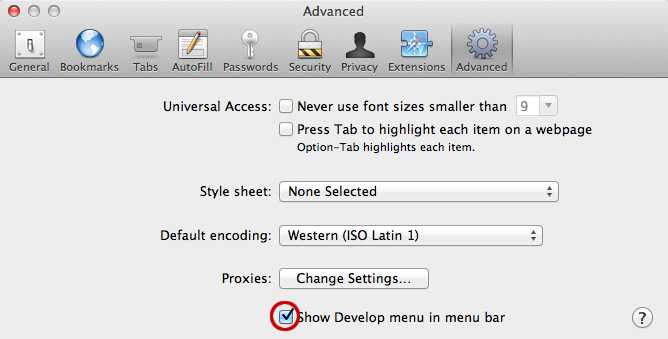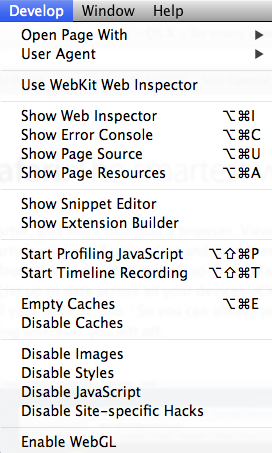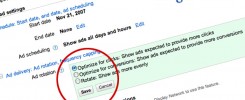If you occasionally like to check the source code for a website, you may utilize the right-click drop-down menu (or the View > View Source) to sneak a peek behind the scenes. However, if you recently updated your Safari to 6.0 as I did, you will notice that option is no longer showing up!
Have no fear, this isn’t Apple attempting to protect source code, they have simply added a Develop menu to the navigation. Where is the Develop menu you ask? Well, by default it is not turned on so you will not be able to access the View Source or any of the other options until you enable it in the Preferences.
Enable the Develop Menu
To show the new Develop menu in your Safari menu bar, follow these steps:
- Open the Preferences window by going up to the top menu bar and selecting Safari > Preferences
- Under the options, click on the Advanced icon
- At the bottom of the screen there is a “Show Develop menu in menu bar” box. Check this box and close the Preferences window.
New Develop Menu
You will now have access to the View Source option in the right-click menu as well as a new Develop menu to utilize some other helpful options for designers and developers, including:
- Open Page With (allowing for cross-compatibility checks)
- User Agent switch
- Show Web Inspector
- Show Error Console
- Show Page Source or Resources
- Show Snippet Editor
- Show Extension Builder
- Empty or Disable Caches
- Disable Images, Styles, JavaScript or Site-Specific hacks
- Enable WebGL
You may not use too many of the other menu options under the Develop area, but missing even one can be tough for a developer to cope with. Now you don’t have to!Here is the best folding survival knife of Texas!